Stream Guide
Setup
YouTube
The two messages for the day need to be scheduled in YouTube before they can be streamed.
Use the shortcut “YT Studio” to load the YouTube page. In the top right of the page click on “create” and then “go live”.
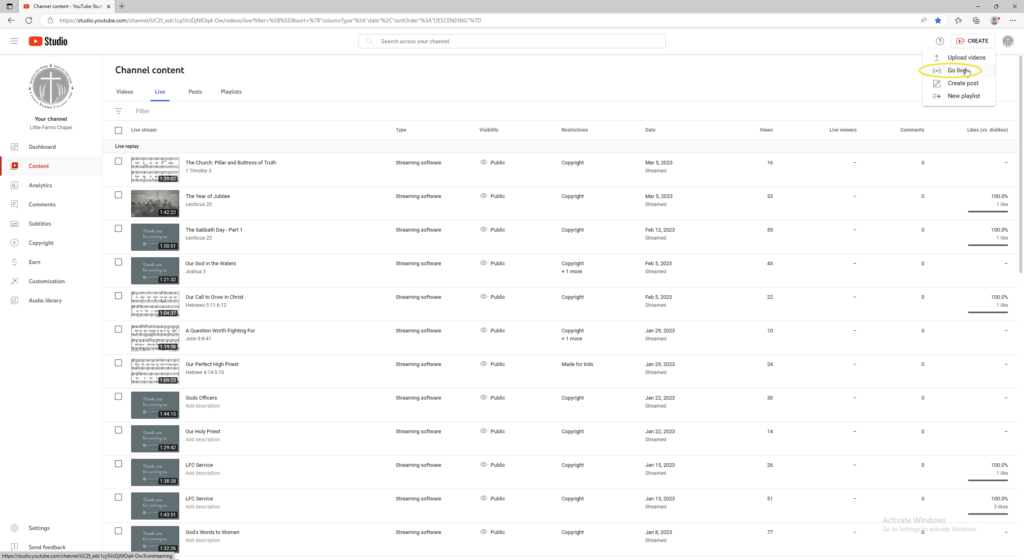
Select “Schedule Stream” in the top right of the window.
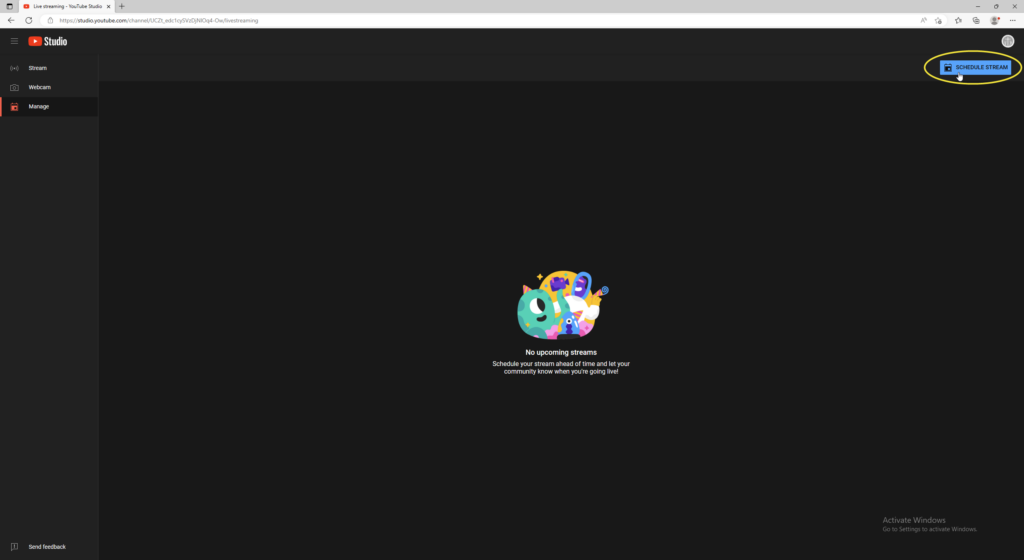
On the schedule with previous settings window, ensure the most recent sermon is selected and then click “Reuse Settings”
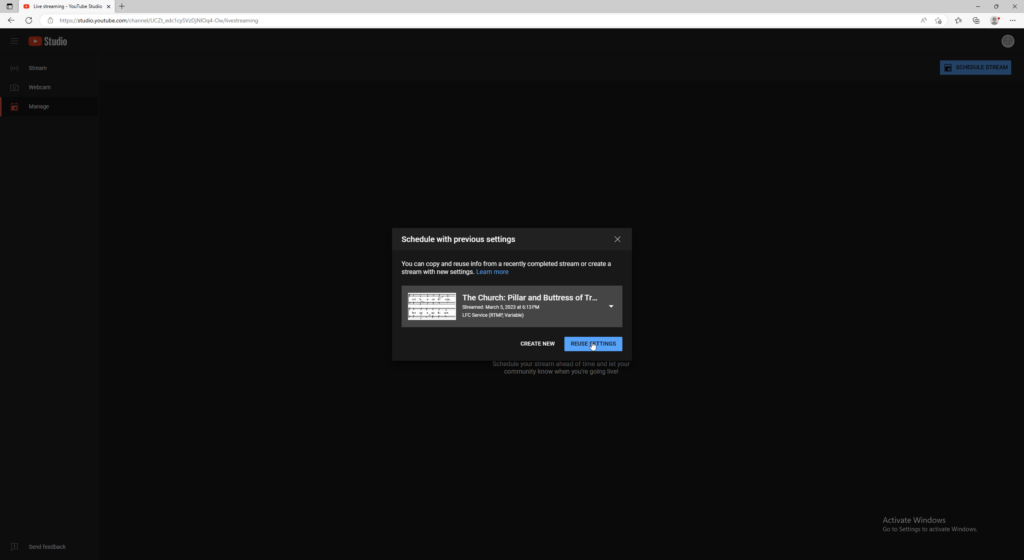
Fill in the necessary information and advance through the tabs.
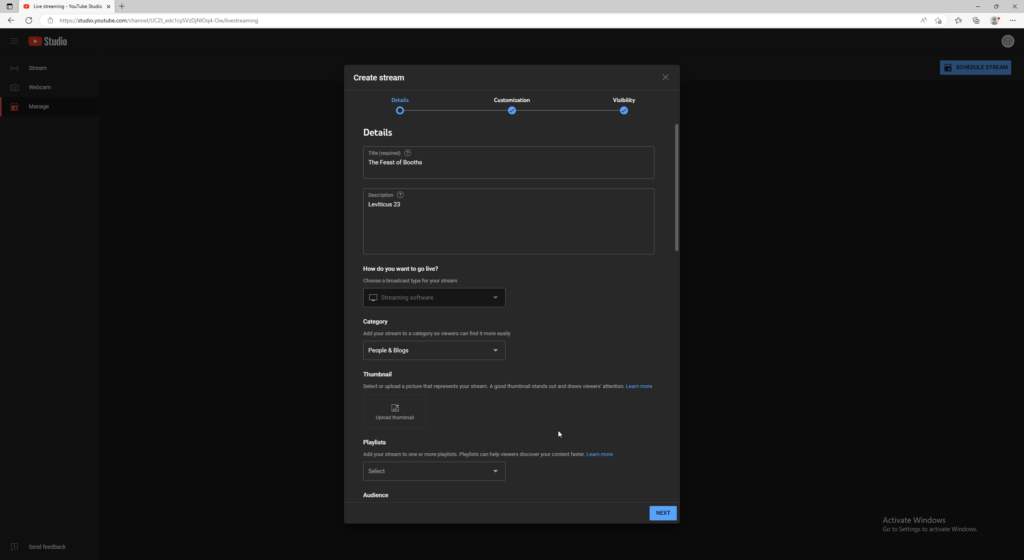
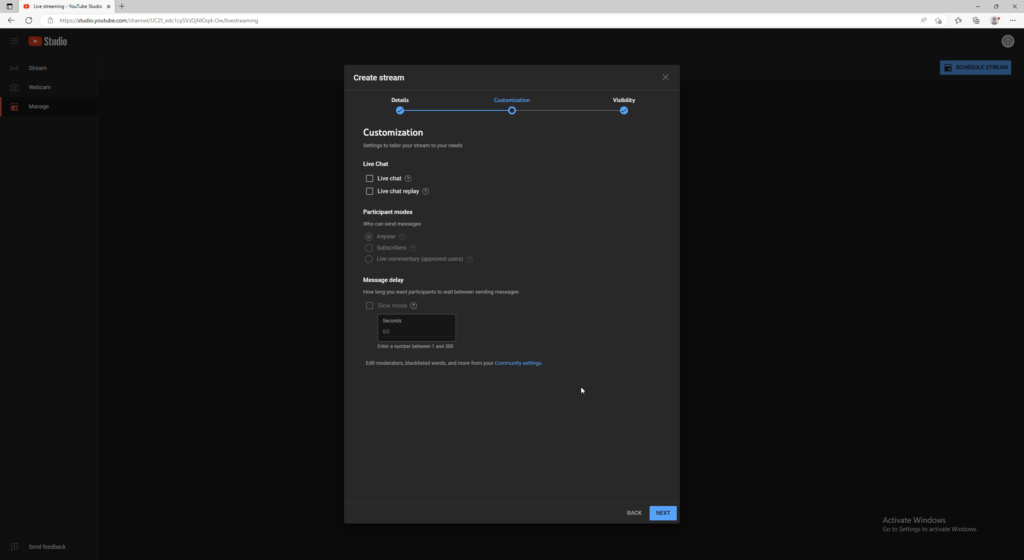
Select the correct date and time for the message and click “done”
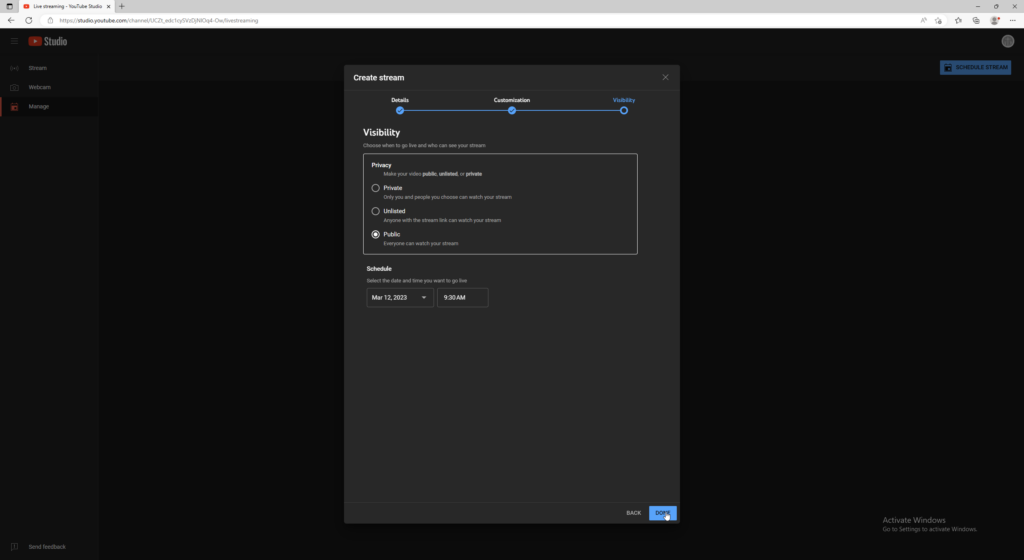
After scheduling the sermon click the back arrow under the YouTube logo. You will be taken back to the first “live studio” dashboard where you can click on “schedule stream” again in the top right. Do so again and schedule any other messages for the day.
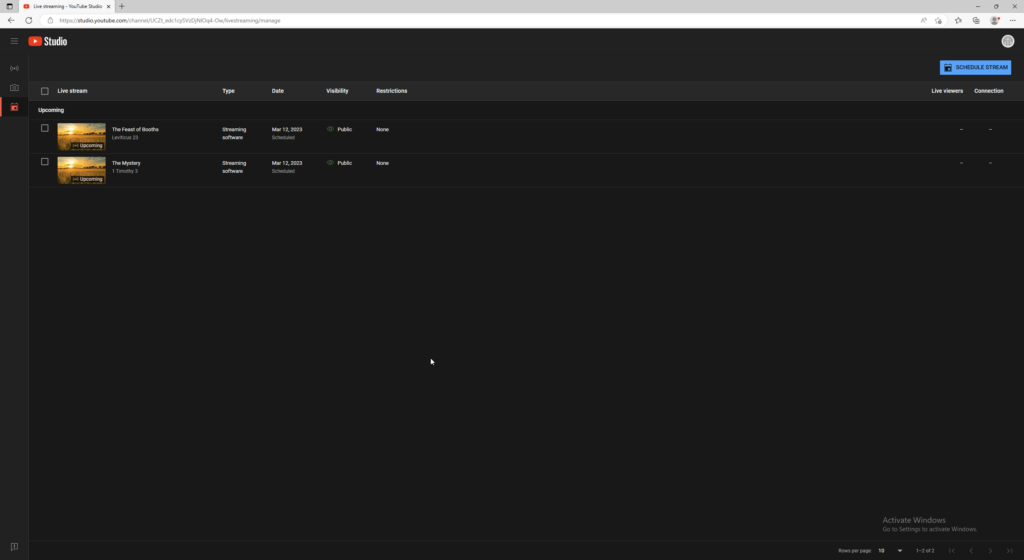
ProPresentor
Setup ProPresenter for the days messages by adding the needed slides and songs. Using the “AM” and “PM” playlists removed any songs not needed from the previous week by right clicking or highlighting the song and hitting the delete key on the keyboard. Using the search icon search for the songs needed and drag and drop them into place in the correct “AM” or “PM” playlist.
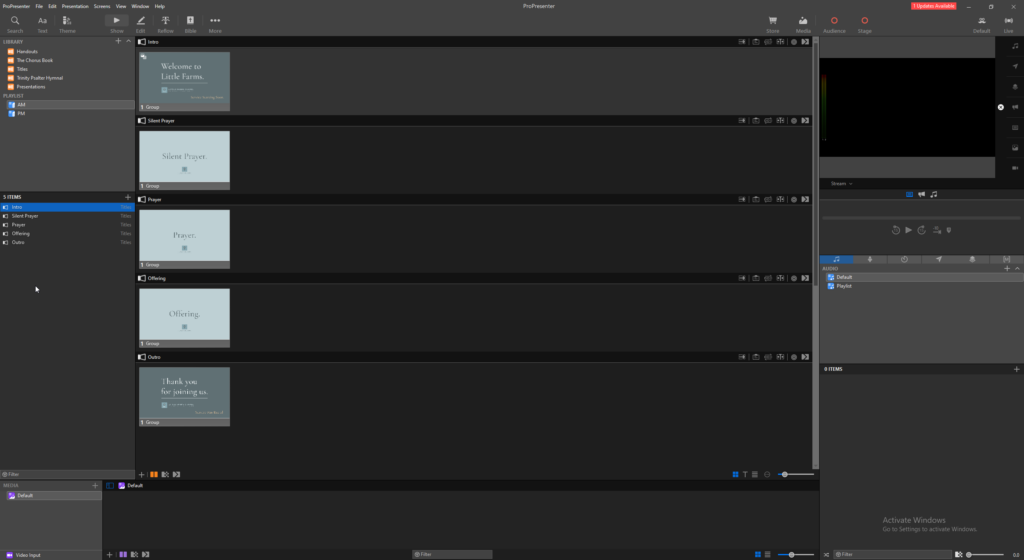
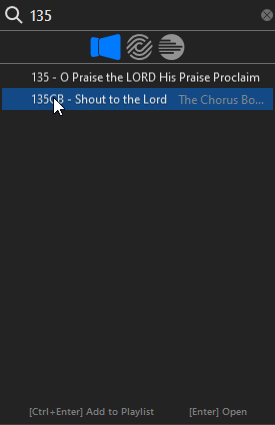
ATEM Switcher
The ATEM Switcher needs its settings restored from backup each time it is used. Open the ATEM Switcher software and click on file and click restore.
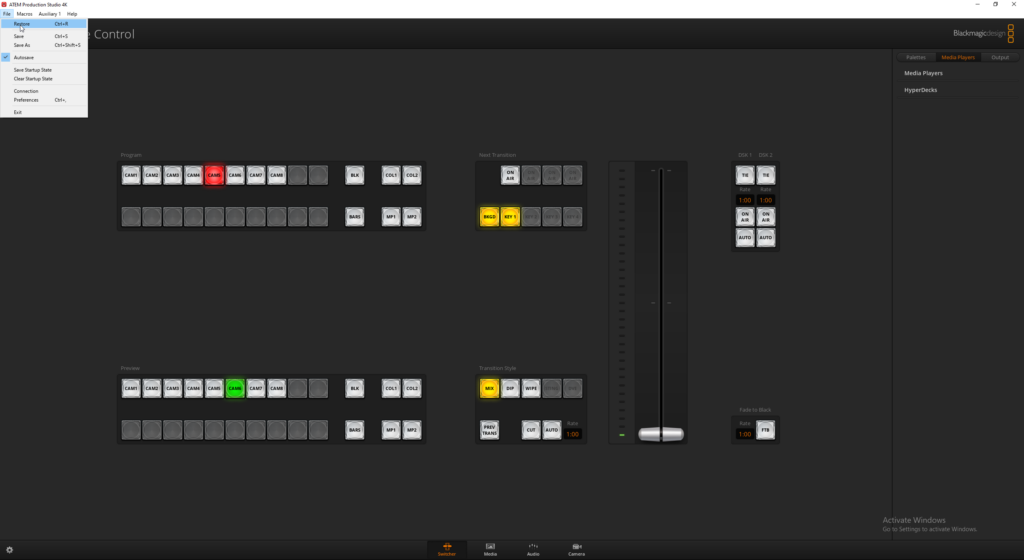
Choose the LFC ATEM Settings Backup file and click open.
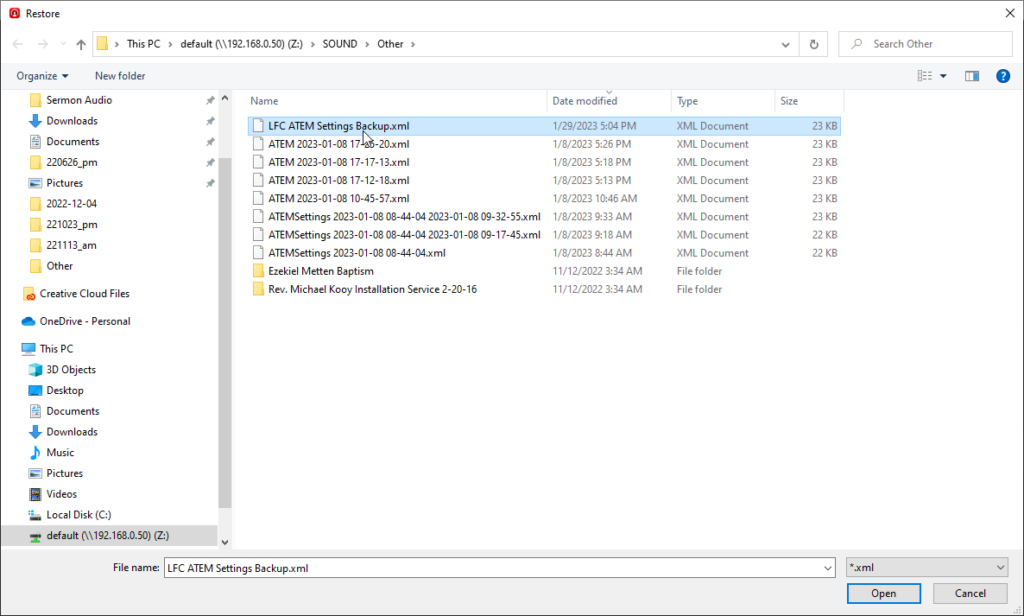
On the following ATEM Restore window accept the default settings and click Restore.
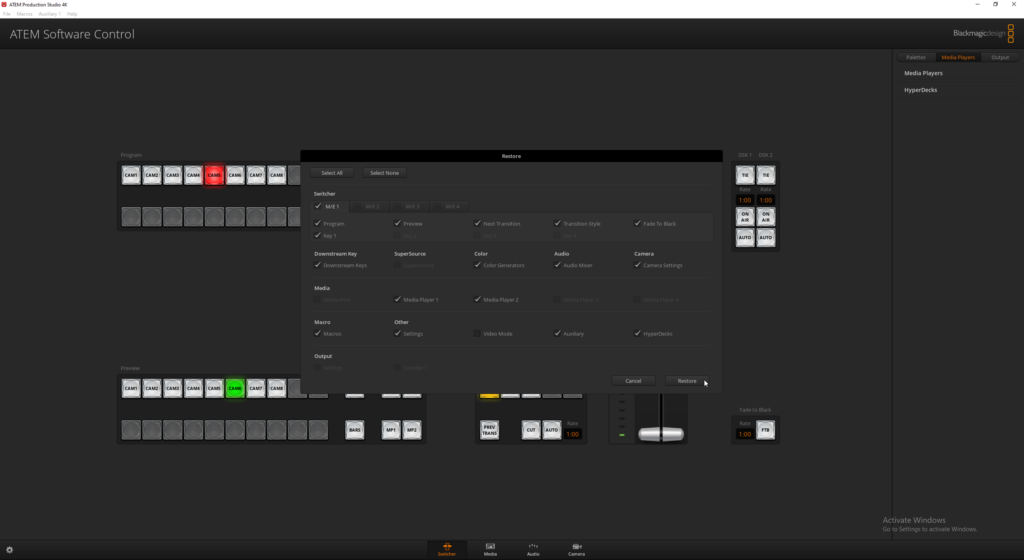
Publish
SermonAudio.com
SermonAudio.com hosts all of our video and audio. Once the stream has ended navigate to the webcasts page and scroll to the bottom. The recently streamed service will be saved towards the bottom in the “Recent Webcasts” section. For the service click on the “add to” button and choose “New Sermon Draft”
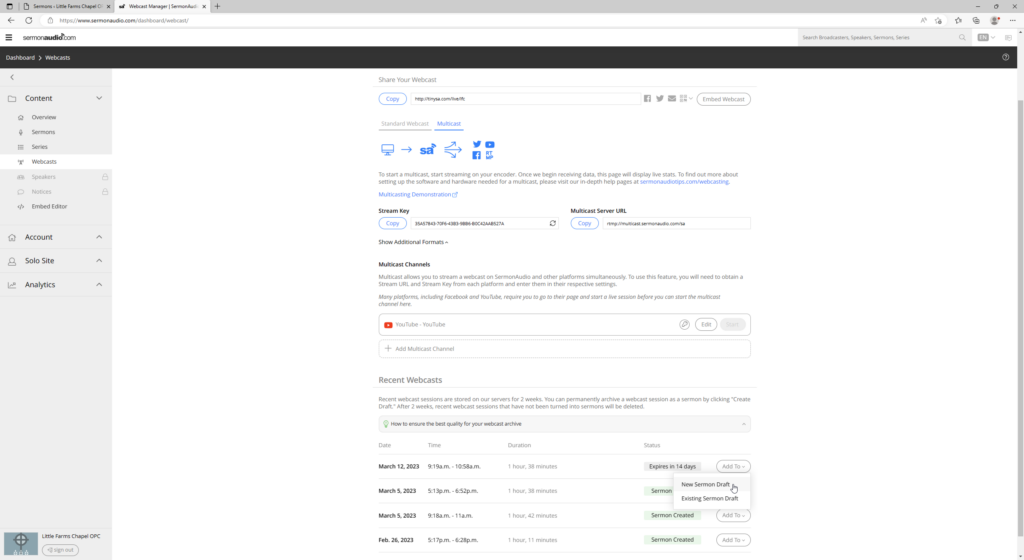
On the “Add Media from Webcast Archive” page enter the sermon title and click “Add Media”.
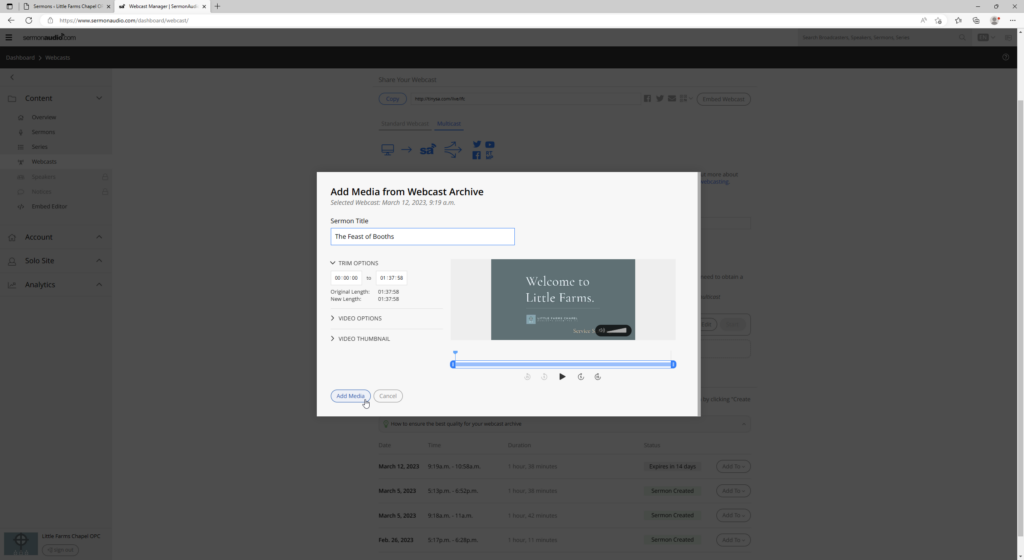
On the following page select “View Draft in Sermon Editor” to continue adding information and publish the service.
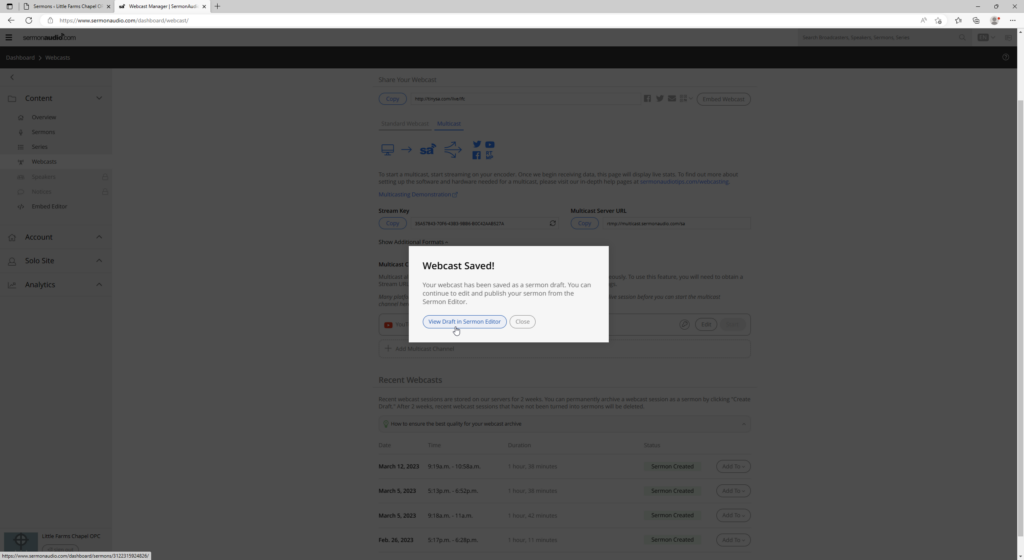
On the editor page click on upload audio and choose the file that was just edited and exported from audition.
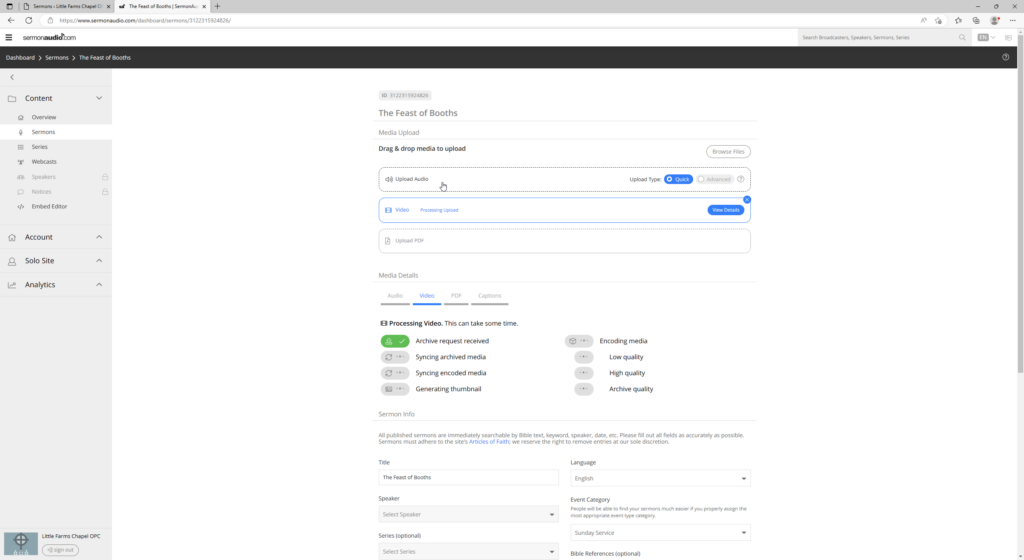
After adding the audio file scroll down and fill out the remaining information:
- Speaker
- Series
- Bible Reference
- Accept Copyright Acknowledgement
And then hit publish.
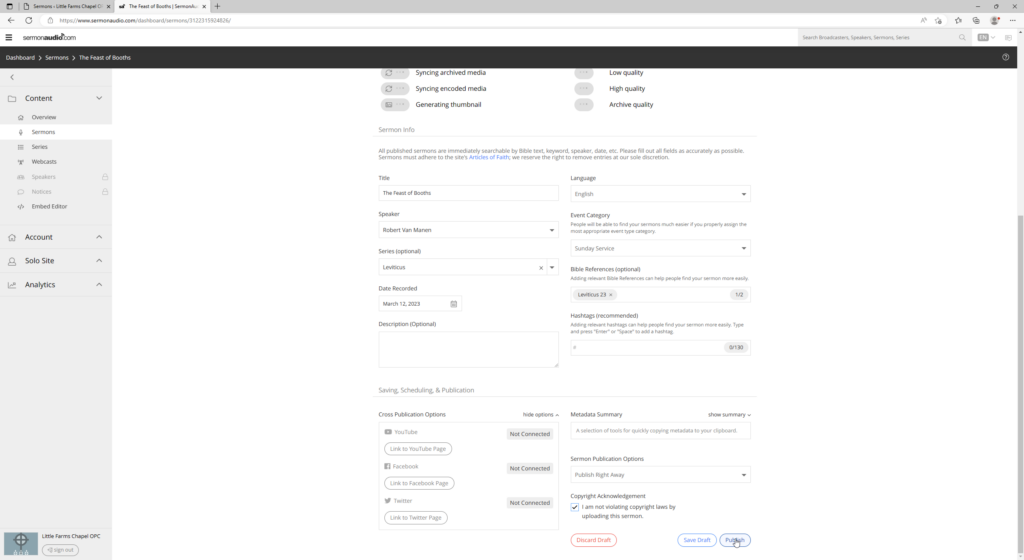
Copy the number string at the end of the published sermon url for use on the LFC website.
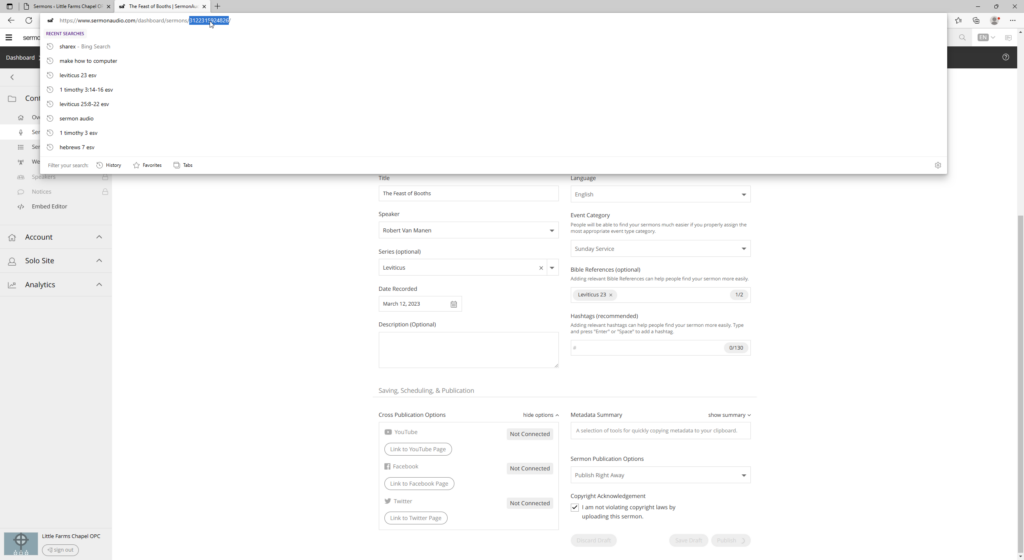
LFC OPC.org
Using the “LFC Sermons” shortcut login and click on “add new” on the sermons page.
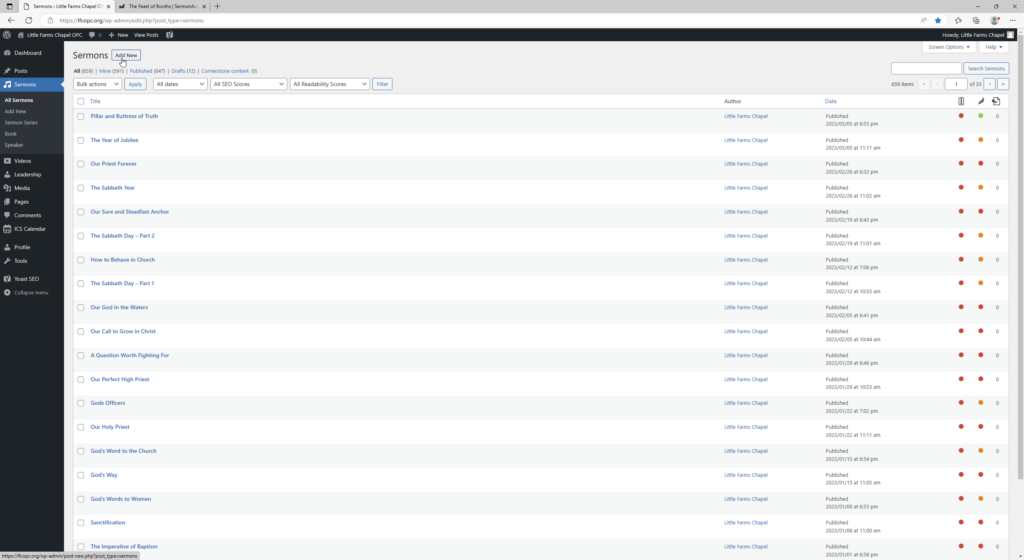
Enter the necessary information in the new sermon page, making sure to paste the number string from sermonaudio.com into the “Sermon Audio ID” field. Once completed hit publish.
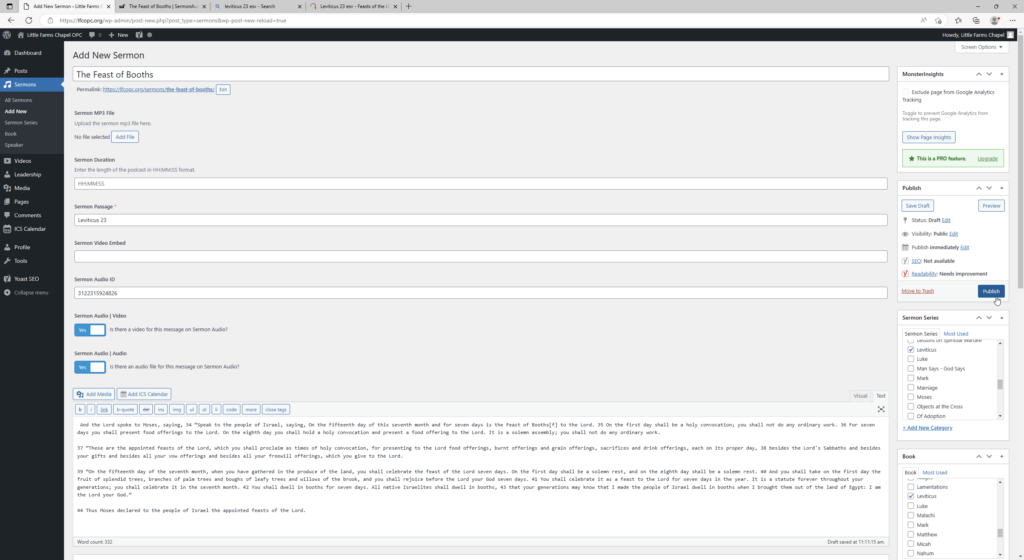
Thank you for visiting.
Little Farms Chapel OPC, 2518 Arthur Street, Coopersville, MI 49404